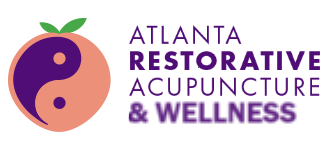Schedule Your Appointment for Optimal Well-being
Continue your healing journey with Atlanta Restorative Acupuncture. Whether you’re seeking an initial exam or follow-up treatment, book your appointment online and experience the power of personalized acupuncture care.


Follow-up Acupuncture Treatment
Here’s what happens
Atlanta Restorative Acupuncture Financial Policy Form
Keep your personalized plan rolling and celebrate continued improvement.
Tweak for Results
Monitor progress and refine your sessions for maximum impact.
Live Pain-Free Forever
Maintain optimal well-being and prevent future discomfort.

Dr. David Blake Jones
Dipl. Ac. (NCCAOM)®, L.Ac., M.S.P.H., D.A.C.M. NCCAOxM National Board-Certified Acupuncturist™
What our Atlanta acupuncture patients are saying



We get a lot of reviews
FAQs for Booking Appointments at Atlanta Restorative Acupuncture
How often should I schedule follow-up appointments?
The frequency of your follow-up appointments will depend on your individual needs and treatment plan. Dr. Jones will discuss this with you at your initial exam.
Can I book multiple appointments at once?
The frequency of your follow-up appointments will depend on your individual needs and treatment plan. Dr. Jones will discuss this with you at your initial exam.
What should I do if I have questions between appointments?
If you have any questions between appointments, please don’t hesitate to call the office. We are always happy to help!
How do I use the online booking calendar?
The online booking calendar is located on our website. Simply select the type of appointment you would like to schedule, choose a date and time that works for you, and enter your information. You will receive a confirmation email once your appointment is booked.
What if I can't find a time that works for me?
If you can’t find a time that works for you on the online booking calendar, please call the office and we will be happy to help you find an appointment that fits your schedule.
Can I book more than one appointment at a time?
Yes, you can book multiple appointments at a time if you know your schedule in advance. Just use the online booking calendar or call the office to schedule your desired appointments.
Do I need to confirm my appointment after booking online?
You will receive a confirmation email once your appointment is booked online. However, you are welcome to call the office to confirm your appointment if you prefer.
What happens if I need to update my information after booking?
If you need to update your information after booking your appointment, please call the office as soon as possible.
Fill out forms automatically in Chrome
Add, edit, or delete payment & address info you saved in Chrome
- On your computer, open Chrome.
- At the top right, select Profile
Payment methods
or Addresses and more
.
- Add, edit, or delete info:
- Add: Next to “Payment methods” or “Addresses,” select Add.
- Edit: To the right of the card or address, select More
Edit.
- Delete: Next to the card or address, select More
Delete.
If you add, edit, or delete an address and you’re signed in to Chrome with your Google Account, your changes show up on your other devices where you’re signed in to Chrome with the same account.
If your payment method is saved in Google Pay, you’ll need to edit or delete it in Google Pay.
Nickname your payment method in Chrome
- On your computer, open Chrome.
- At the top right, select Profile
Payment methods
.
- Next to “Payment methods,” select Add or Edit next to an existing card.
- At the bottom, select Card nickname.
- Enter a nickname for the card. The nickname appears when you select a form where you use a saved payment method.
Tips:
- If you rename a payment method, it appears when you select a form that uses a saved payment method.
- Chrome’s payment method nicknames don’t transfer to Google Pay. If you save your payment information in Google Pay, you must update it separately.
Save your payment information in Google Pay
When you’re signed in to Chrome and you enter your payment method into an online form, Chrome may ask if you want to save your payment info in Google Pay. If you accept, your payment information is saved in Google Pay. If Google Pay doesn’t support your payment method, Chrome may offer to save it locally on your device.
Payment methods saved in Google Pay show up as suggestions in most online forms.
If Chrome doesn’t offer to save your payment info in Google Pay, learn how to fix issues with saved payment info.
Start Your Healing Journey Today
Step into a life of greater wellness and vitality with Atlanta Restorative Acupuncture.